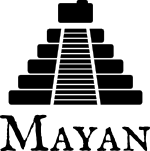
Version 2.5
Fri, Jul 7, 2017Version 2.5
Released: July 07, 2017
Changes
OCR text download
A link and view were added to download the entire OCR text of a document as a separate file. The link can be found under the "Actions" dropdown when the "OCR" tab of a document is selected.
SANE document source
A validation error was being raised when the resolution field of the SANE document source was left blank. This issue has been fixed and works as expected now.
Mailing profiles
Previously, the way documents were emailed was controlled by configuration settings that only system administrator could change as the OS level. It is now possible to create mailing profiles from within the user interface. This allows for Mayan administrators to add mailing profiles without the intervention system administrators. It also provides the opportunity to create multiple mailing profiles. This is useful for sending documents via different email providers depending on things like priority of delivery, or email size limitations. For multi-tenant environments, this also means that each tenant can now send documents via email with their own respective email accounts. For system administrators, this means there is no longer a need to rely on a single email profile for the entirety of all the tenants in a deployment, which could be taxing email quota limits or triggering spam filters. For more information on the multi-tenant plugin visit the Mayan app store at: http://www.mayan-edms.com/store/
New transformation
A lineart transformation was added to reduce the amount of colors in a document's image to just 2. This is useful to increase the OCR accuracy on some kind of documents whose color or layout may confuse the OCR engine and lower the accuracy of the text recognition.
UI reorganization
The main menu was been reorganization for clarity of function. The "About" menu has been renamed to "System" to signify that the items in this menu relate to system configuration topics. The "Tools" and "Setup" sub-menus, were moved from the "Profile" menu to the new "System" menu. The "Profile" menu has been renamed to "User". Additionally, the "User" menu is now part of the main menu instead of floating right on the layout. This change along with others improve the usability on small devices like tablets and smartphones.
PDF compatibility updates
Support for non-compliant, "broken", and PDFs encrypted with no passwords has been added. Previously no effort was made to process the images for these files. The code for detecting the number of pages in a PDF has also been improved to retry several methods when failing on non-compliant PDF documents.
Office documents compatibility updates
Improvements to the Libre Office conversion code were added, including a workaround for Libre Office bug #37531 (https://bugs.documentfoundation.org/show_bug.cgi?id=37531) which sometimes manifested when uploading multiple office documents sequentially.
Metadata setup UI improvements
A new widget to define the document type to metadata type relationship has been added. The new widget provides a method to switch between required metadata and optional metadata for a document type. This new method is not only faster but does not force users to remove a metadata type before making the switch and thus avoid deletion of existing metadata entries. A new view was also added to change the document type to metadata type relation not only the document type view but also from the metadata type view eliminating travel between these two views when creating new metadata types and assigning them to document types.
Duplicated document scanning
Support to scan and list duplicated document scanning was added in the form of a new document list link under the "Documents" main menu. Every time a document is uploaded, a document scan will be triggered to determine if the new document is a duplicate of an existing document. Duplicate documents will be listed in a new "Duplicated documents" link in the main menu. A full document list scan can also be triggered by using the new "Duplicated document scan" button in the tools menu. Finally, a new tab in the document view has been added called "Duplicates" that will list all duplicates of the currently selected document when in the document's view. Related to this feature is the addition of being able to search documents by their checksum. This was done by indexing the checksum database field and by adding the checksum as a search field in the advanced document search view and via the API.
Login session control
Support was added to control the length of time a log in session lasts.
First from the user interface side of things a "Remember me" checkbox
was added to the log in form that will cause the session to persist
after the browser is closed. If this checkbox is left blank the session
will be destroyed when the browser closes and the user will need to log
in again when accessing any of the URLs. The second part of this feature
is for administrators. The configuration setting
AUTHENTICATION_MAXIMUM_SESSION_LENGTH was added to control the maximum
time a logged in session will persist when users click the "Remember
me" checkbox. The default of this setting is 30 days.
Document image cache disabling
It is now possible to disable the document page image caching. The
document image cache works on two level and hence two setting options
were added. The first is the DOCUMENTS_DISABLE_BASE_IMAGE_CACHE option
which disables the first layer of caching, the generation of a master
image file for each document page. This means that subsequent request
for a page's image will trigger the conversion of the document from its
original uploaded file. The second option,
DOCUMENTS_DISABLE_TRANSFORMED_IMAGE_CACHE, disables just the caching
of the transformed (rotated, resized, zoomed) images of document pages.
The settings can be used together or separately depending on how much
disk space saving is desired. These settings give control over the
trade-off between disk space savings and higher CPU utilization. These
settings are ideal for installations with a lot of documents, that want
to conserve disk space, and have CPU capacity to spare. Multi-tenant
installations can also benefit from these new settings.
Document filter by workflow state
A few versions over, a main menu item was added to list documents by their workflow and/or their current workflow state. Support for filtering by the initial workflow state has been added to this feature.
Support for restoring forgotten password
Views and templates were added to enable the typical "Forgotten password" workflow using a signed token via email.
Other Changes
- Add missing OCR migration.
- Improve error output of the
performupgradecommand to debug upgrade errors that could stop an upgrade (missing document files, etc). - Enable the django-mathfilters app added in version 2.4.
- Do a complete pull and synchronization of the translations to fix missing translations for Polish. Thanks to Wojtek Warczakowski for the report.
- Allow null for the SANE source resolution field. Even though the field was marked as allowing blank values it was failing because it is a number field and number fields need to allow explicit null values when left blank.
- Rename the mayan_task_manager app to task_manager.
- Make the task manager translatable.
- Add Turkish to the list of processes languages.
- Use Toastr library for screen messages.
- Reduce verbosity of some debug messages in the
MayanAppConfig, settings and, mailing discovery. - Make sure lookup selection widgets also trigger the metadata update checkbox on change.
- Usability improvements on small displays.
- Removal of the
CONVERTER_LIBREOFFICE_PATHandCONVERTER_PDFTOPPM_PATHsettings. These setting have been consolidated intoCONVERTER_GRAPHICS_BACKEND_CONFIG. - Improve the documentation of the document creation API endpoint. GitHub issue #255. Thanks to @lcerliani opening the issue.
- Libre Office conversion improvements. Give every libreoffice
instance its own separate
$HOMEdirectory. Additionally give every libreoffice its own UserInstallation file in the$HOMEdirectory. Works around Libre Office issue: https://bugs.documentfoundation.org/show_bug.cgi?id=37531 Solves or affects GitLab issues #393 #258 #198 #175 - The trashed document deletion action is now a background task. This feature results is much faster trashed document deletion and trash can emptying.
- Remove animated spinners to lower browser memory usage and increase responsiveness.
- Render a document page placeholder while the real document page loads. This change avoids "jumping" effect when loading many thumbnails.
- Increase lazy load thresholds. More thumbnails and document pages will be loaded and visible by default when a view loads.
- Improve usability and appearance on medium and small devices like tablets and smartphones.
- Do hard word break on form titles to avoid horizontal scroll on small displays.
- Python3 compatibility improvements by removing all explicit conversion using the unicode() function.
- Unicode handling improvements.
- Update required versions of Pillow and django-suit.
Removals
- None
Upgrading from a previous version
Using PIP
Type in the console:
$ pip install -U mayan-edms
the requirements will also be updated automatically.
Using Git
If you installed Mayan EDMS by cloning the Git repository issue the commands:
$ git reset --hard HEAD $ git pull
otherwise download the compressed archived and uncompress it overriding the existing installation.
Next upgrade/add the new requirements:
$ pip install --upgrade -r requirements.txt
Common steps
Migrate existing database schema with:
$ mayan-edms.py performupgrade
Add new static media:
$ mayan-edms.py collectstatic --noinput
The upgrade procedure is now complete.
Backward incompatible changes
- None
Bugs fixed or issues closed
- GitHub issue #255 Uploading a local file via api
- GitLab issue #215 Download text contents
- GitLab issue #286 User configurable mailer
- GitLab issue #337 Better way to switch Optional to Required Metadata
- GitLab issue #373 (feature request) Allow selecting document types for metadata







